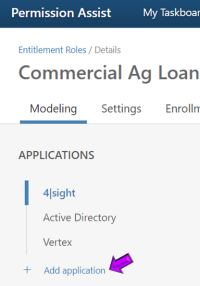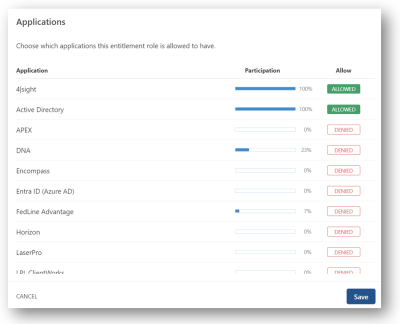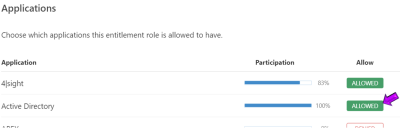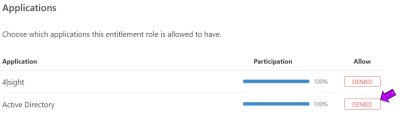Add or Remove an Application Within a Role
If you're creating a new role from scratch or updating a role manually, you'll need to add the applications you want to allow for that role.
Add an Application to a Role
To manually add an application to a role, complete the following steps:
-
From the Entitlement Roles list, select the Entitlement Role you want to change. The role's detail page is displayed.
-
Select the Add Application link at the bottom of the applications list (see picture below).
The Applications list is displayed (see picture below).
-
For any application you want to allow, select the Denied button next to the application.
NOTE: If the application is already added to the role, the Allowed button is displayed next to the application (see example below).
-
When you've finished allowing applications, select the Save button to return to the Entitlement Role. The applications are added to the list and are now considered "allowed" for people enrolled in the entitlement role.
You can now allow or deny access to specific privileges within the application, if needed.
Deny/Remove an Application from a Role
-
From the Entitlement Roles list, select the Entitlement Role you want to change. The role's detail page is displayed.
-
Select the Add Application link at the bottom of the applications list (see picture below).
The Applications list is displayed (see picture below).
-
For any application you want to remove, select the Allowed button next to the application.
NOTE: If the application is already removed from the role, the Denied button is displayed next to the application (see example below).
-
When you've finished removing applications, select the Save button to return to the Entitlement Role. The applications are removed from the list and no longer considered "allowed" for people enrolled in the entitlement role.